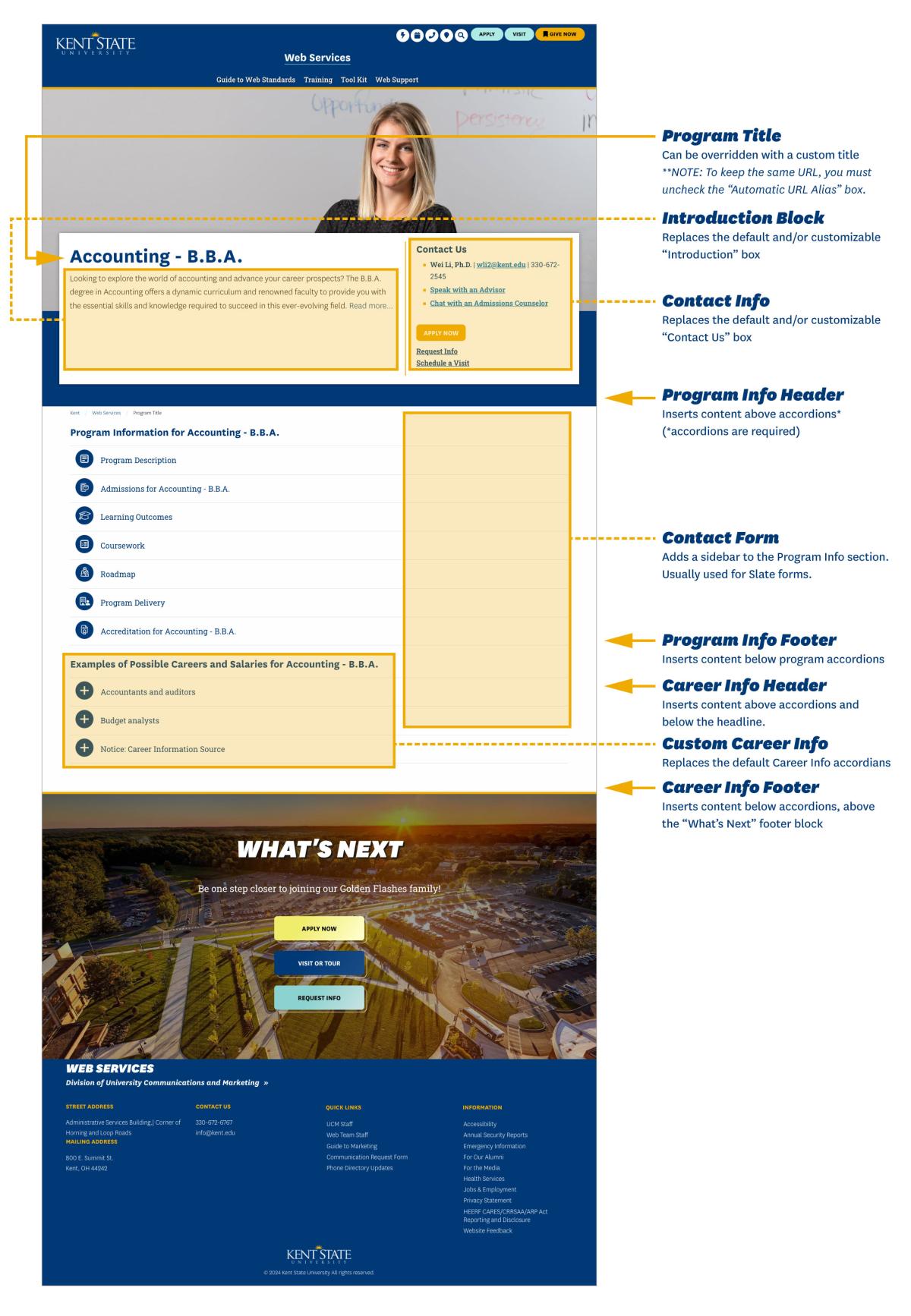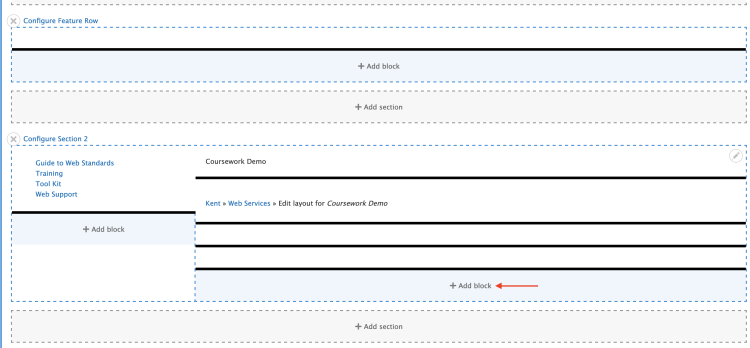Academic Program Pages
To ensure curriculum accuracy across the university as a commitment to our students and to meet legal mandates, we have developed an automated feature to pull in up-to-date University Catalog data. These replace existing Drupal academic program/major/minor pages with a brand new content type called "Program."
All of the content for each program page is automatically pulled from catalog.kent.edu, except for the title and background image. Four of the sections of each Program page are able to be overridden with custom content, and there are four areas to which additional content can be added.
For some inspiration, check out our showcase of program pages.
Integrating Catalog Courses
By popular demand, it is now possible to pull in the latest information on course offerings from the University Catalog. This allows web editors to highlight, in detail, what makes their program distinctive and appealing — all while complying with legal directives.
Project Highlights and Examples
Our dedicated webmasters have played a pivotal role in this effort contributing their time and hard work to ensure the utmost accuracy in our web presence and meet legal mandates.
Curious to see the impact of this initiative? Explore our Before/After Showcase page.